
by Matt Zimmerman

Creating up to 50 product roundups at a time and uploading them directly to your WordPress site has never been easier, thanks to ZimmWriter! But first things first, let’s tackle the basics.
What’s a product roundup?
It’s a blog post that reviews between 3 to 15 products within the single article and usually includes:
Before we dive into configuring your first roundup blog posts, let’s discuss some prerequisites you may need.
Now let me walk you through the different settings to create your own bulk product roundups quick and easy!
In order to write a product roundup, the following is required inside the input box:
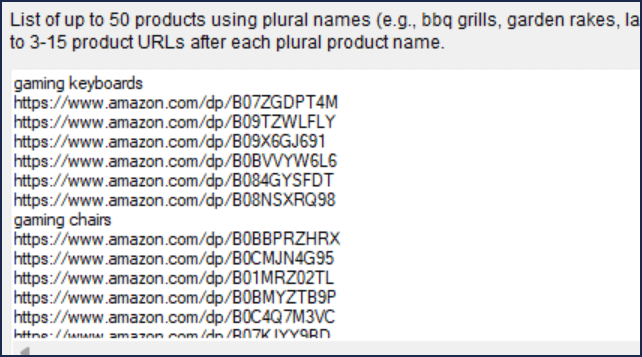
See how it works?
Note: In the case of Amazon, you are allowed to specify plural product names in non-English if you’re using the Amazon Override with an Amazon domain other than Amazon.com (e.g., Amazon.se). It appears that doing so in those circumstances will usually give you a better list of products.
Now, in the example above you’ll notice that we’re using Amazon URLs. But that’s not required! You can specify product URLs from any source that you want!
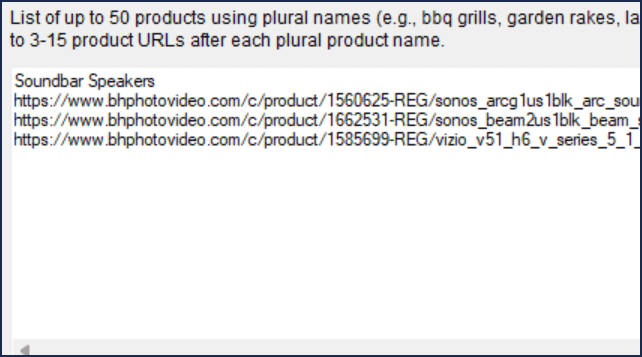
But there are a few considerations:
You have the option to list as many as 15 URLs for each product. However, not all will be used. The actual number used is determined by the dropdown option labeled ‘# of products 3 to 15’.
Want an AWESOME tip to find lots of Amazon product URLs very fast?
Simply specify a bunch of plural products without any URLs. Just like this:
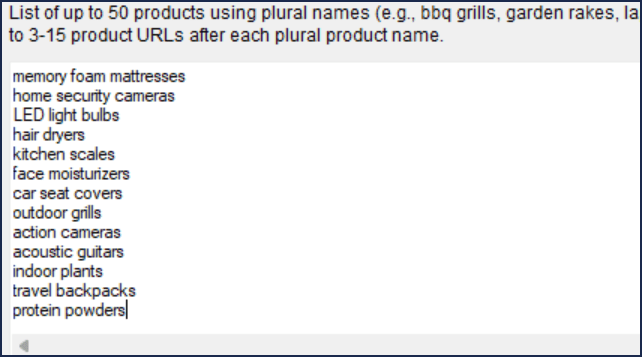
Once you hit the ‘start roundup’ button, ZimmWriter will reach out to Amazon through ScrapeOwl. It’ll conduct a search using each plural product name you’ve designated. For each product, it’ll fetch up to 15 product URLs. Watch how easy it is:
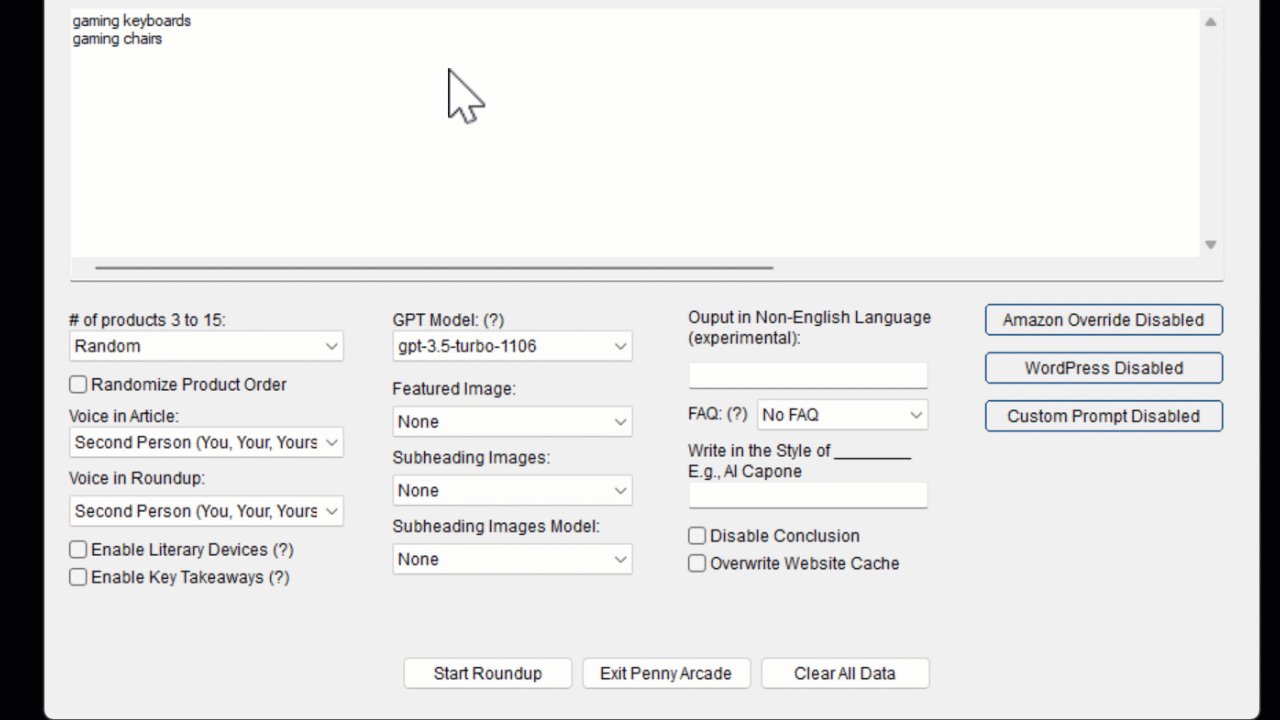
Isn’t that simple?
You may be curious as to why ZimmWriter insists on returning URLs for Amazon products. Wouldn’t it be simpler if ZimmWriter just started right into writing the product roundups?
The answer lies in the precision of Amazon’s search results. For example, a search for ‘gaming keyboards’ on Amazon might yield results like keycaps for keyboards, or keyboard decals, which isn’t exactly what you’re looking for.
Hence, ZimmWriter gives you the URLs so you can check out the results yourself. This way, you can easily toss out any URL that doesn’t match your requirements.
It’s a good idea to copy the data from the input box into another text editor such as Notepad++ for easier editing and to keep a backup of your data.
That’s pretty much it! In theory, you could hit the ‘Start Roundup’ button right now and ZimmWriter would get to work! But don’t rush, there are plenty more exciting settings to explore. So, let’s continue!
Now that you have a list of products along with their respective product URLs, it’s time for you to decide how many URLs for each product you want ZimmWriter to use.
You have three options:
Random will select a number between 3-15 for the URLs associated with a specific product. This is, however, subject to the number of URLs you’ve provided. So, if you’ve only provided 4 URLs for a product, the random selection will fall between 3 and 4. This random selection recalculates for each product. Therefore, if you have 10 products, each with 15 URLs, product 1 might utilize 5 URLs while product 2 might use 10.
Setting by the number of URLs means using all the URLs you’ve provided for each product. For instance, if you’ve given two products, with product 1 having 4 URLs and product 2 having 15 URLs. The roundup for product 1 will use all 4 URLs and the roundup for product 2 will use all 15.
User-specific 3 to 15 will use the number you designate for all products, provided each product has that number of URLs.
The randomize product order feature is insanely powerful.
Imagine you have a product with 15 URLs. By activating the randomize product order setting, it will shuffle the URLs you’ve provided for that product in a random order.
Sound amazing?
Not really?
Maybe it’s because you don’t yet understand its power.
Let me walk you through a scenario that might blow your mind.
Now…
Use your favorite SEO tool to find all the long tail keywords with an exact phrase match for “gaming laptops for“.

I prefer SemRush (affiliate link) because it has a huge database of long tail keywords which is much larger than most other SEO tools. It gave me a total of about 705 long tail keywords matching “gaming laptops for”. Once I filter out duplicates, we’re down to about 500.
Okay, here’s the magic…
That’s insane power!
Some of you savvy ZimmWriter users might be thinking, “Can’t I just enter the long tails from the start and let ZimmWriter fetch the respective Amazon URLs for each one? Isn’t that easier than editing in the long tails in Notepad?”
Great question!
The answer comes down to Amazon’s unpredictable search results. The longer your keyword phrase, the higher the odds of getting unrelated results.
Imagine you search for ‘dishwashers under 500’. You might find that the 10th URL leads to a $15 Cascade Dishwasher detergent, which clearly isn’t a dishwasher. But if you shorten the long tail and simply search for ‘dishwashers’, you’re more likely to see actual dishwashers in the results.
But remember, this depends on your niche. If long tail keywords work fine for the products you’re searching, go for it!
You have the option to choose a different voice for your article’s introduction, conclusion, and buying guide than the roundup sections, which are the product review sections for each product.
Why would this be beneficial?
There may be instances where you prefer to write from a first-person perspective, using pronouns like ‘we,’ ‘us,’ ‘I,’ ‘me,’ and ‘my.’ However, applying this to the roundup could make the AI assume the company’s persona.
For instance, if you’re reviewing a gaming laptop by Lenovo, the review might say, ‘We, at Lenovo, are thrilled to introduce the XYZ gaming laptop!’ Obviously, that’s not what you want in your product roundup, and using a second-person perspective (you, your, yours) might be more suitable.
So, ZimmWriter provides the flexibility to assign different voices to each section.
The Amazon override button is a magical feature that allows you to override three things for Amazon products:
Let’s dive straight into discussing the first point since the remaining points are self explanatory.
By default, ZimmWriter utilizes the image CSS information from Scraping Surgeon to download the Amazon image and upload it onto WordPress as your product image.
But what if that doesn’t work for you? You’ve got a couple of options. First, you could simply remove the CSS information for the image input box within the Amazon profile on Scraping Surgeon. Doing this means no image will be used, unless you choose to specify an AI image, which isn’t recommended for products. You could also manually specify an image for each product, but that’s boring.
Your second option involves installing a WordPress plugin designed specifically for Amazon products. Some examples include AAWP, AFFI.ai, Lasso, and others. These tools use short code together with the ten-character Amazon ASIN for a product, like B09WNK39JN, to create a product box. This box includes the product image, a brief product description, and a link to Amazon.
ZimmWriter allows you to input the short code that your plugin uses and an ASIN placeholder {ASIN} which is dynamically replaced by ZimmWriter for each product.
Here’s an example of how a configuration could look using the short code option in ZimmWriter with a WordPress site running AAWP (affiliate link).
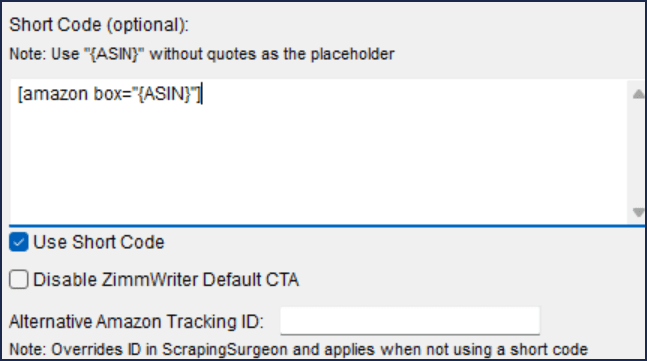
And here’s the final result.
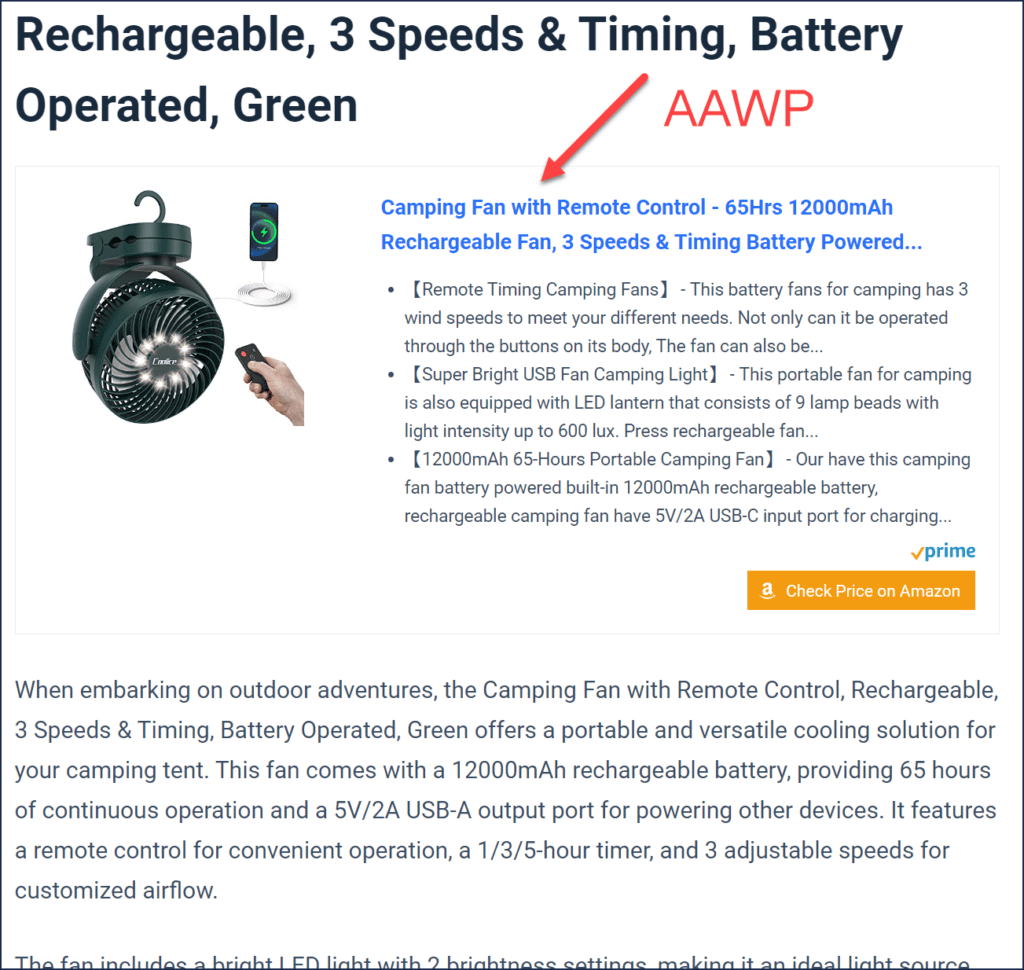
If you prefer using AFFI.ai (affiliate link), then the configuration would look like this:
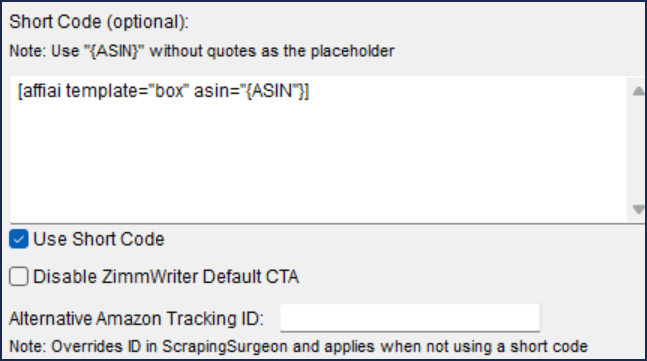
And here’s the final result.
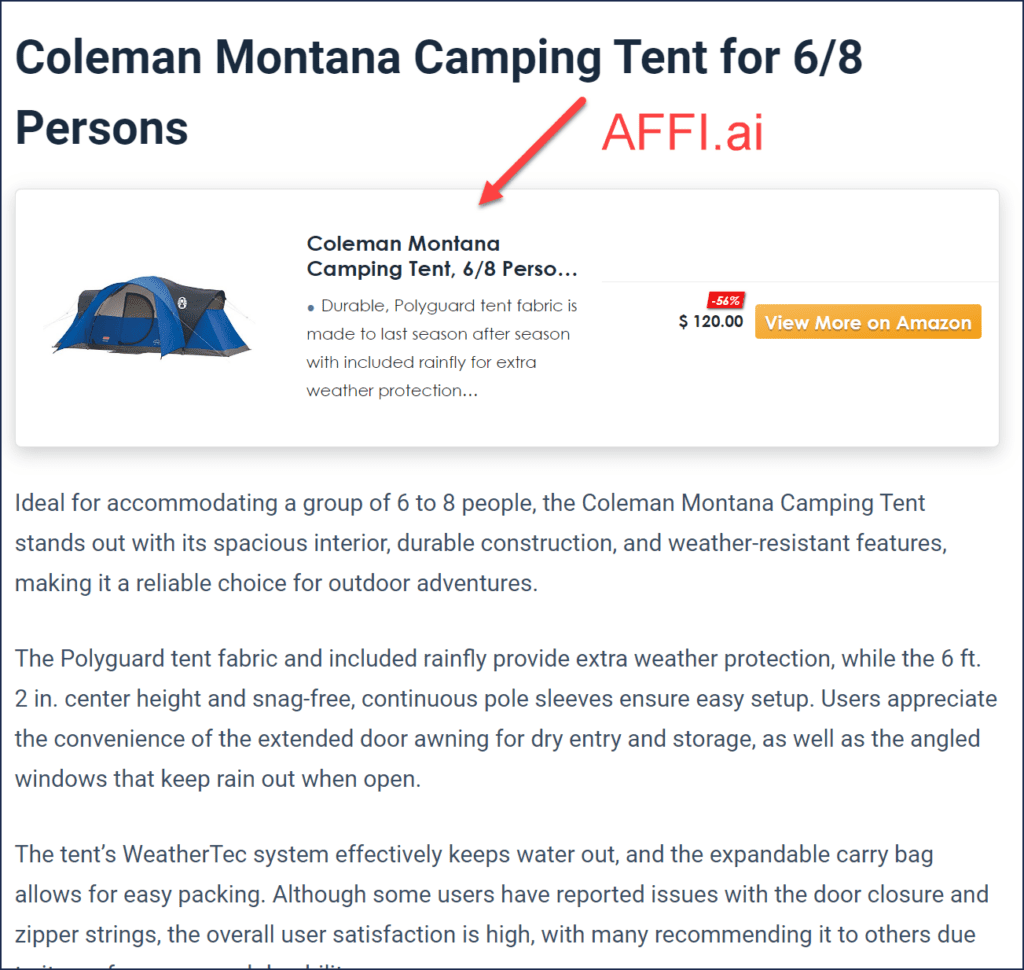
I hope you can see how insanely power this new feature is inside ZimmWriter!
Remember, you’ll need a plugin that supports short codes, along with your Amazon API account. Any of these Amazon plugins should explain how to easily acquire one.
You can also specify an Amazon domain other than amazon.com (e.g., amazon.se) from which ZimmWriter will pull products. But keep a few things in mind:
You can read about the literary device feature in the SEO Writer’s exhaustive guide.
You can read about the key takeaways feature in the SEO Writer’s exhaustive guide.
Featured image allows you to specify a featured image for your article. You can choose Pexels (needs a Pexels API key which is free), Dall-E-3 (which uses your OpenAI account), or stable diffusion (needs a Stability.ai API key).
You can also specify subheading images, which creates a featured image for the subheading introducing the buying guide after the roundup.
You can read about the non-english output in ZimmWriter in the SEO Writer’s exhaustive guide.
You can read about the frequently asked questions in the SEO Writer’s exhaustive guide.
You can read about using AI to write in the style of someone in the SEO Writer’s exhaustive guide.
In our WordPress guide, you’ll find all you need to know about auto-publishing to WordPress.
If you consider yourself a power user, you can even include your custom prompts in the product roundups. Make sure to read our guide on custom prompts in ZimmWriter.

The information provided on this website is provided for entertainment purposes only. I make no representations or warranties of any kind, expressed or implied, about the completeness, accuracy, adequacy, legality, usefulness, reliability, suitability, or availability of the information, or about anything else. Any reliance you place on the information is therefore strictly at your own risk. Read more in my terms of use and privacy policy. You can also contact me with questions.